Crew Management
In Studio, Crew Management allows you to control who can access and edit your Studio documents. This guide will walk you through managing crew members and their permissions.
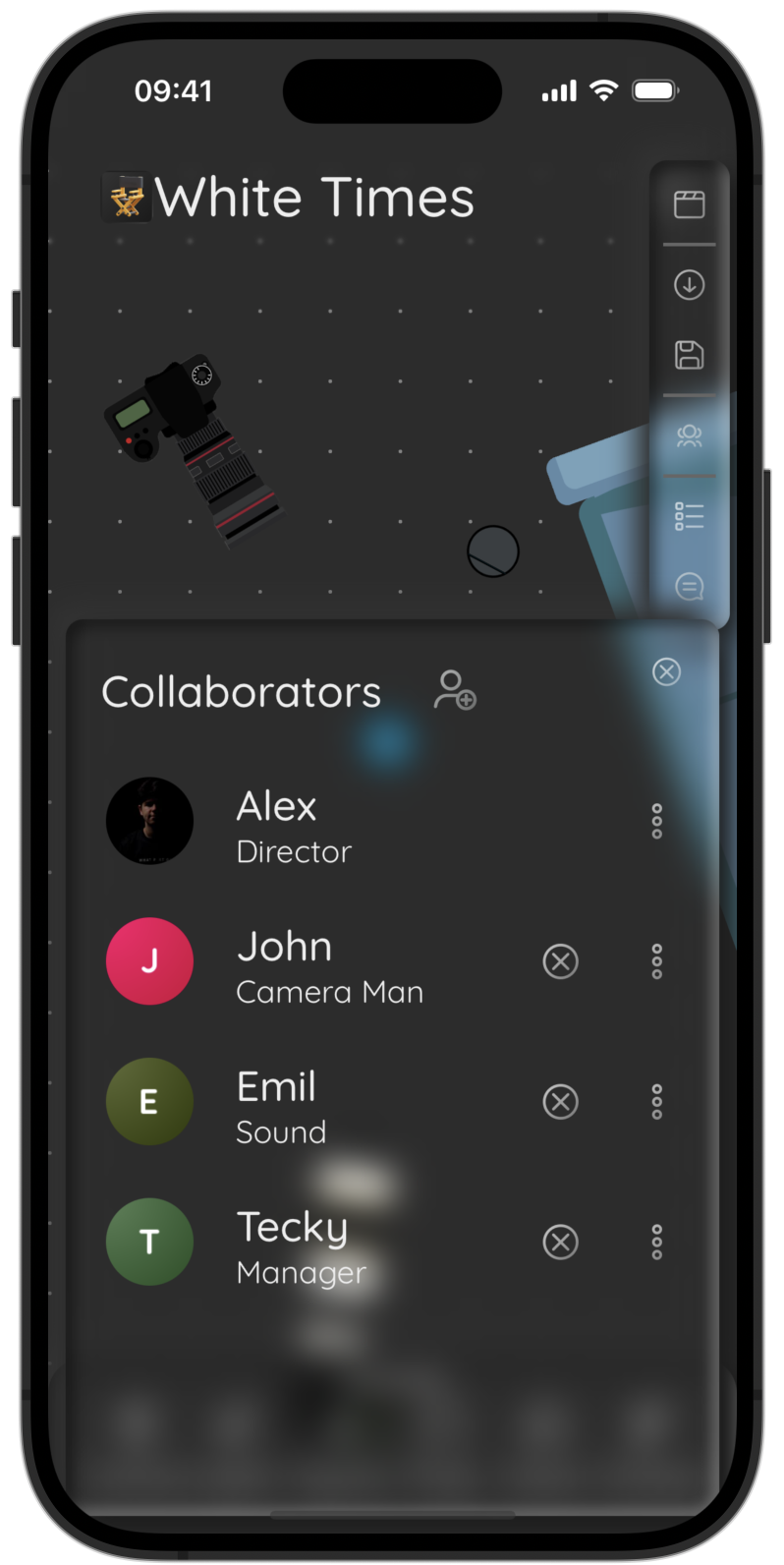
Accessing Crew Management
From the menu, click on the 
Collaborators Menu
The Collaborators menu displays all crew members associated with the Studio document. You can view all crew members and their roles within the Collaborators menu.
Editing Crew Members
If you are the owner of the Studio document, you can edit crew members, add new ones, or modify their permissions.
Adding New Crew Members
To add new crew members, click on the 
Removing Crew Members
To remove a crew member, click on the 
Editing Roles and Permissions
To edit a crew member’s role or permissions, click on the 
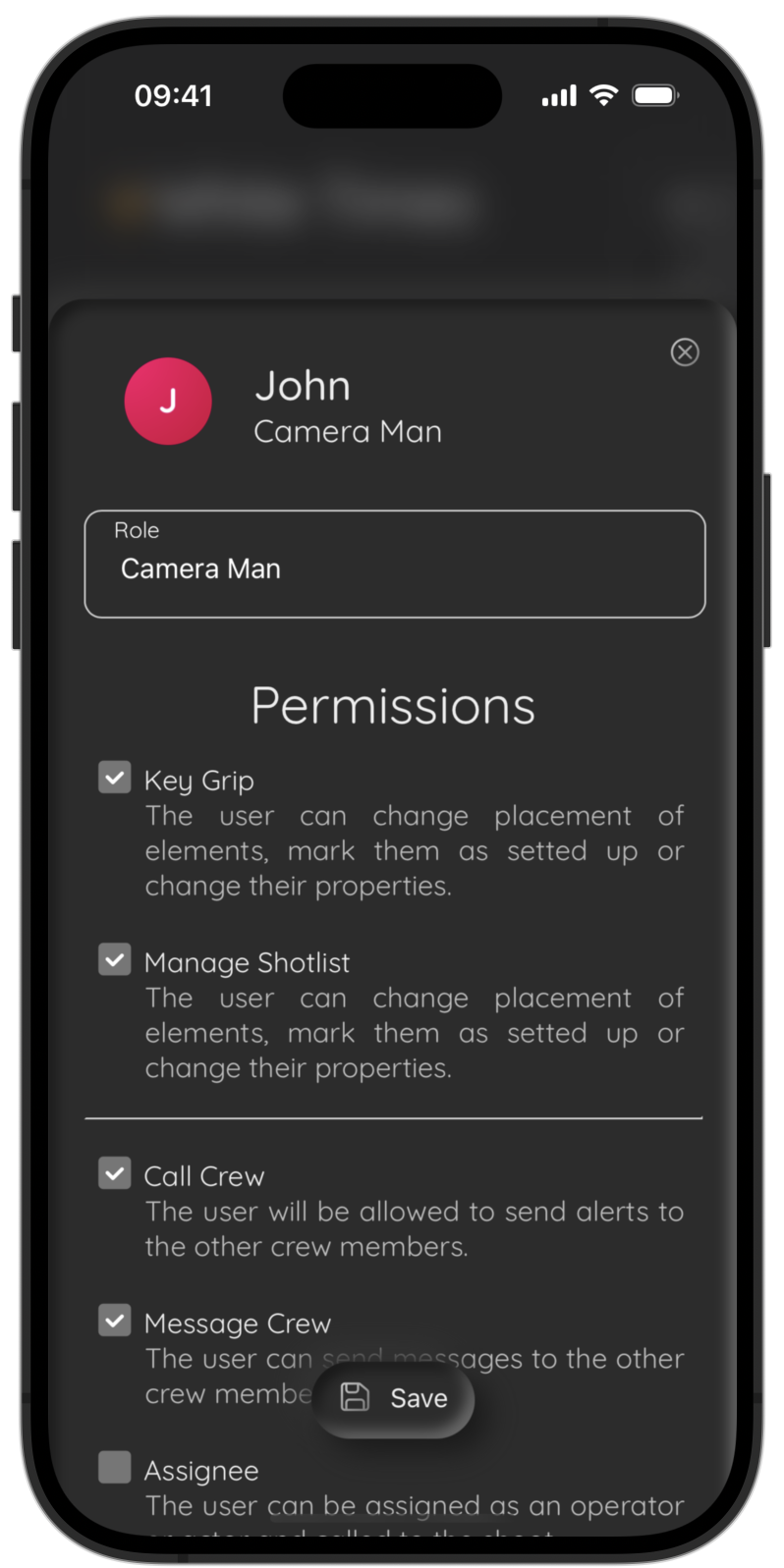
A menu will appear where you can:
Edit Role: Change the crew member’s role within the Studio document.
Choose Permissions: Select permissions based on the actions they can perform. Each permission is explained in the menu.
Let's dive deeper
Need More Help?
If you can’t find the answer to your question, contact us at studio@alexsofonea.com.


 Getting started with Studio
Getting started with Studio Set Designer
Set Designer Shotlist
Shotlist Chat
Chat Real-Time Collaboration
Real-Time Collaboration Studio Account
Studio Account