Chat
The Chat feature in Studio allows you to communicate seamlessly with your team. This guide will walk you through the functionalities and features available in the Chat section.
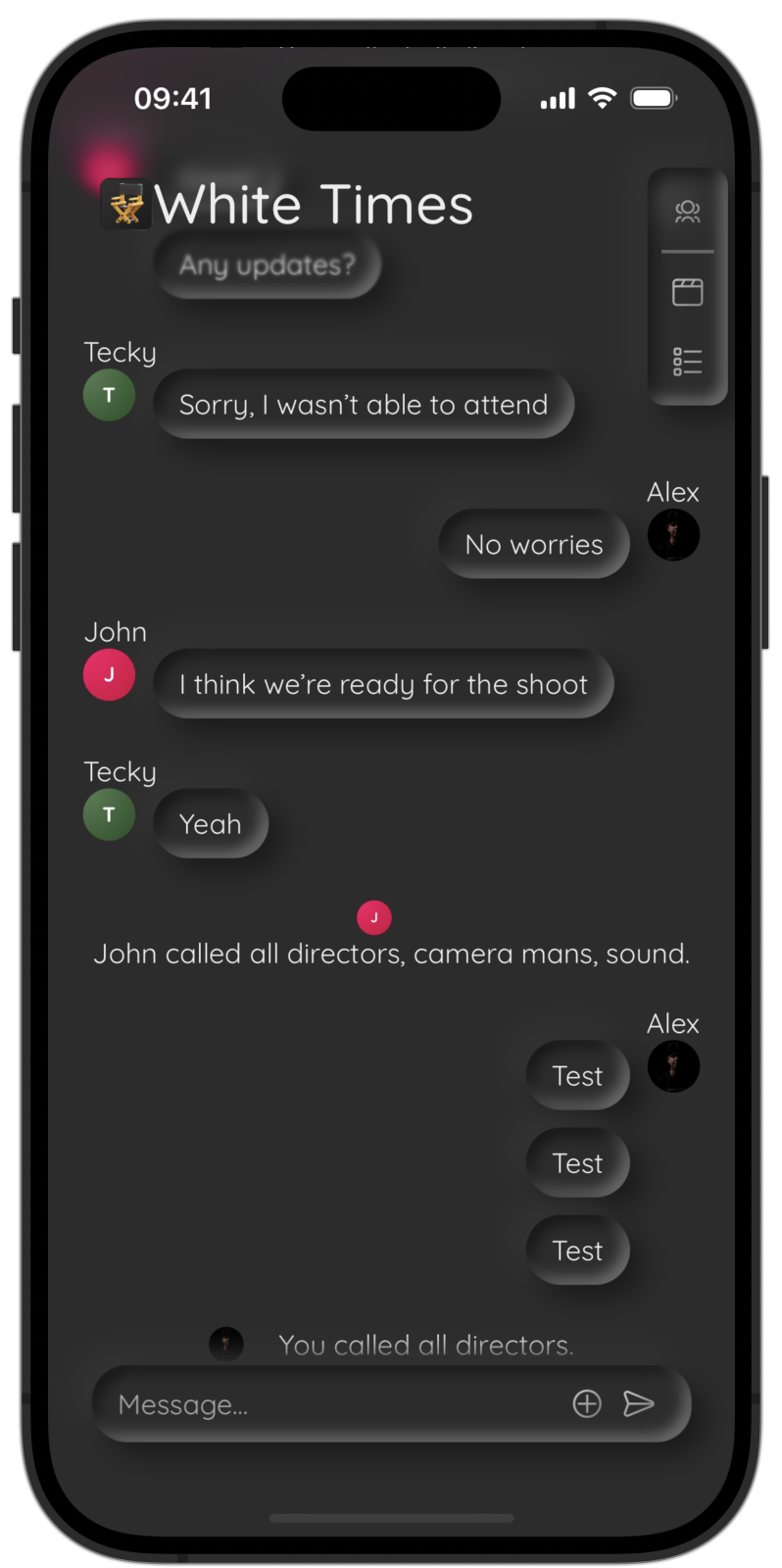
Sending Messages
The chat interface is designed for easy communication with your crew. To send a message, use the Send Bar at the bottom of the chat screen.
Plus Menu
The Plus Menu within the Send Bar offers additional options:


Viewing Options
At the top of the Shotlist, you can choose from three viewing options:



Calling Crew
Calling crew members is simple and efficient: When initiating a call, choose the roles you want to notify. Crew members with the selected roles will receive a notification about the call.
Menu Icons
The top right corner of the Set Designer contains several important menu icons:



Let's dive deeper
Need More Help?
If you can’t find the answer to your question, contact us at studio@alexsofonea.com.


 Getting started with Studio
Getting started with Studio Set Designer
Set Designer Real-Time Collaboration
Real-Time Collaboration Studio Account
Studio Account